Viewing .BIM using ModelConverter and IFCLoader
Use the ModelConverter class to convert a model from dotbim (.bim) format to IFC, then use IFCLoader to view the IFC in a xeokit web viewer.
Click on the preview below to run the example. Scroll down to learn how it's made.
Viewing .BIM using ModelConverter and IFCLoader
HTML
Listed below is the HTML for this example.
<!doctype html>
<html>
<head>
<meta charset="utf-8">
<meta http-equiv="X-UA-Compatible" content="IE=edge,chrome=1">
<meta name="viewport" content="width=device-width, initial-scale=1">
<title>Viewing .BIM using ModelConverter and IFCLoader</title>
<style>
body {
background-color: white;
overflow: hidden;
margin: 0;
user-select: none;
}
#demoCanvas {
width: 100%;
height: 100%;
position: absolute;
background: white;
border: 0;
}
</style>
</head>
<body>
<canvas id="demoCanvas"></canvas>
</body>
<script type="module" src="./index.js"></script>
</html>
JavaScript
Listed below is the JavaScript for this example, which we'll break down into steps.
1. Import the xeokit SDK bundle built specifically for the example environment
import * as xeokit from "../../js/xeokit-demo-bundle.js";
import {DemoHelper} from "../../js/DemoHelper.js";
2. Create a ModelConverter
@xeokit/sdk / modelconverter / ModelConverter / Class ModelConverter Transforms 3D model data between different file formats. @xeokit/sdk / dotbim / DotBIMLoader / Class DotBIMLoader Loads a. @xeokit/sdk / ifc / IFCExporter / Class IFCExporter Exports a SceneModel
@xeokit/sdk / scene / SceneModel / Class SceneModel Contains a model's geometry and materials.
const modelConverter = new xeokit.modelconverter.ModelConverter({
loaders: {
"dotbim": new xeokit.dotbim.DotBIMLoader()
},
exporters: {
"ifc": new xeokit.ifc.IFCExporter()
},
pipelines: {
"dotbim2ifc": {
inputs: {
"dotbim": {
loader: "dotbim",
options: {}
}
},
outputs: {
"ifc": {
exporter: "ifc",
version: "1.0",
options: {}
}
}
}
}
});
3. Create a Scene
@xeokit/sdk / scene / Scene / Class Scene Container of model geometry and materials.
const scene = new xeokit.scene.Scene();
4. Create a Data
@xeokit/sdk / data / Data / Class Data Container of model semantic data.
const data = new xeokit.data.Data();
5. Initialize a WebGLRenderer
@xeokit/sdk / webglrenderer / WebGLRenderer / Class WebGLRenderer WebGL rendering strategy for a Viewer.
const renderer = new xeokit.webglrenderer.WebGLRenderer({});
6. Create a Viewer
@xeokit/sdk / viewer / Viewer / Class Viewer 3D model viewer.
const viewer = new xeokit.viewer.Viewer({
id: "demoViewer",
scene,
renderer
});
7. Create a single View
@xeokit/sdk / viewer / View / Class View An independent view within a Viewer, with its own canvas, Camera and object visual states.
const view = viewer.createView({
id: "demoView",
elementId: "demoCanvas"
});
8. Configure the coordinate system for the View's Camera
@xeokit/sdk / viewer / Camera / Class Camera Controls the viewpoint and projection for a View.
view.camera.worldAxis = [
1, 0, 0, // +X
0, 0, 1, // +Z (up)
0, -1, 0 // -Y (forward)
];
9. Position the Camera in the scene with eye, look, and up vectors
view.camera.eye = [11.276311451067942, 16.914467176601914, 7.399026975905038];
view.camera.look = [0, 0, 0];
view.camera.up = [-0.18971864040782152, -0.28457796061173224, 0.9396926209223285];
10. Add interactive controls for navigating the View using mouse, keyboard, and touch
new xeokit.cameracontrol.CameraControl(view, {});
11. Create a SceneModel to store the geometry and material data for the model
const sceneModel = scene.createModel({
id: "demoModel"
});
12. Create a DataModel
@xeokit/sdk / data / DataModel / Class DataModel Contains a model's semantic data, as an entity-relationship graph.
const dataModel = data.createModel({
id: "demoModel"
});
13. Create an IFCLoader
@xeokit/sdk / ifc / IFCLoader / Class IFCLoader Loads an IFC file into a SceneModel and/or a DataModel.
const ifcLoader = new xeokit.ifc.IFCLoader();
14. Ignore the DemoHelper—used only to signal example completion
const demoHelper = new DemoHelper({});
demoHelper.init()
.then(() => {
15. Fetch the .BIM file containing the source model
fetch("../../models/BlenderHouse/dotbim/model.bim").then(response => {
response
.json()
.then(fileData => {
16. Convert the .BIM file into IFC (geometry) and DataModelParams
@xeokit/sdk / data / DataModelParams / Interface DataModelParams Parameters used to define a DataModel.
modelConverter.convert({
pipeline: "dotbim2ifc",
inputs: {
dotbim: {
fileData
}
}
}).then(result => {
function stringToArrayBuffer(str) {
const encoder = new TextEncoder();
return encoder.encode(str).buffer;
}
17. Load the IFC geometry into the SceneModel
ifcLoader.load({
fileData: result.outputs.ifc.fileData,
sceneModel,
dataModel
}).then(() => {
18. Build the SceneModel and DataModel, to finalize the model structure. The Scene and SceneModel will then contain a SceneObject
@xeokit/sdk / scene / SceneObject / Class SceneObject An object within a SceneModel. @xeokit/sdk / data / DataObject / Class DataObject An object within a DataModel. @xeokit/sdk / viewer / ViewObject / Class ViewObject An object within a View.
dataModel.build();
sceneModel.build();
demoHelper.finished();
}).catch(message => {
console.error(`Error loading IFC: ${message}`);
});
}).catch(message => {
console.error(`Error converting .BIM to IFC: ${message}`);
});
});
});
});