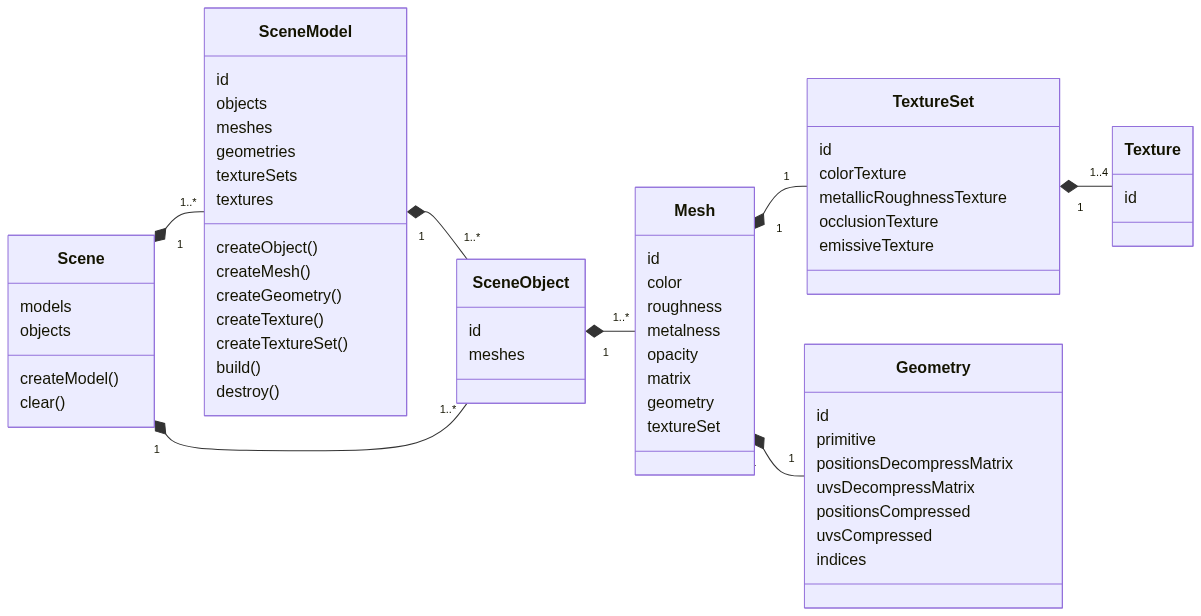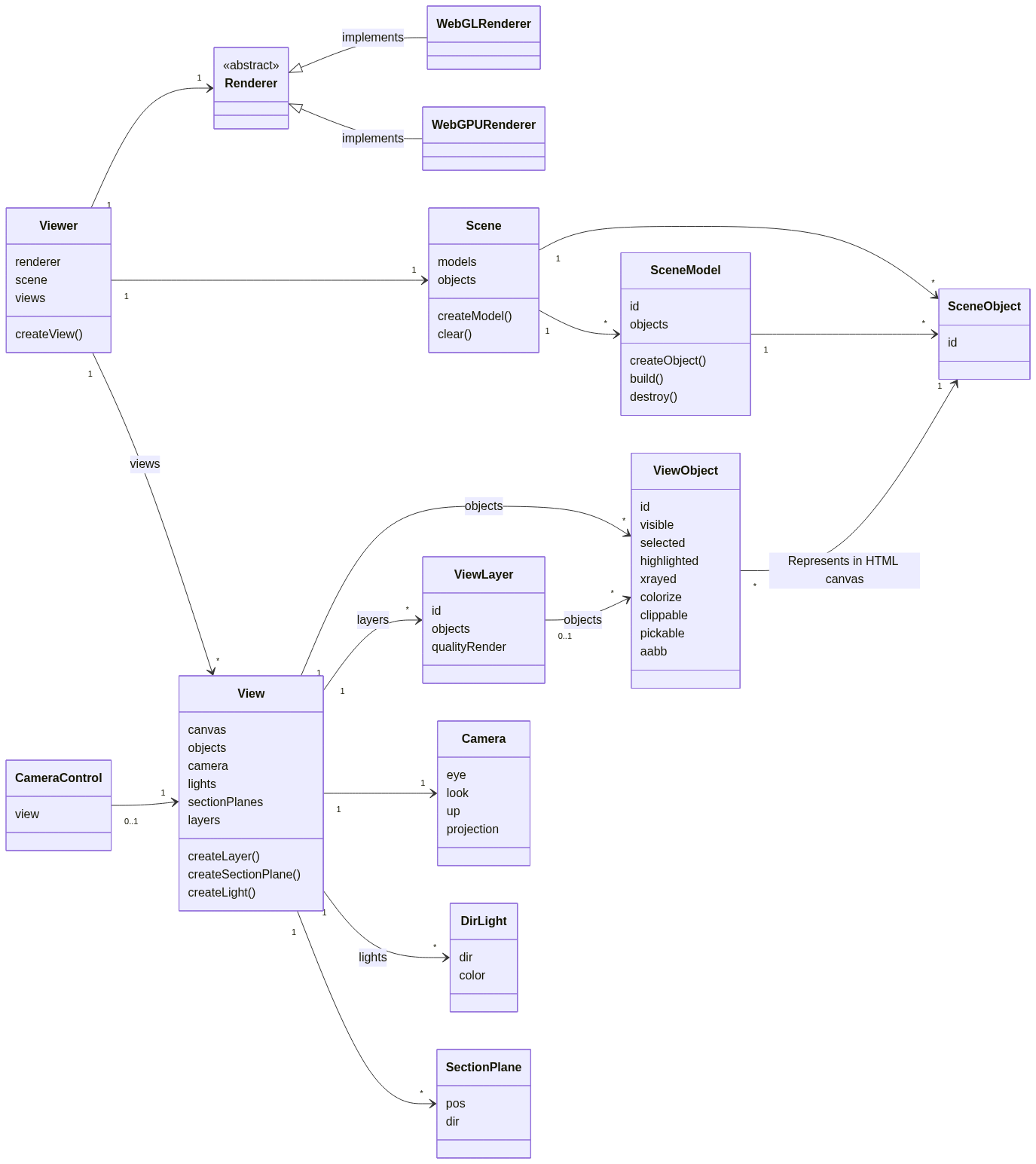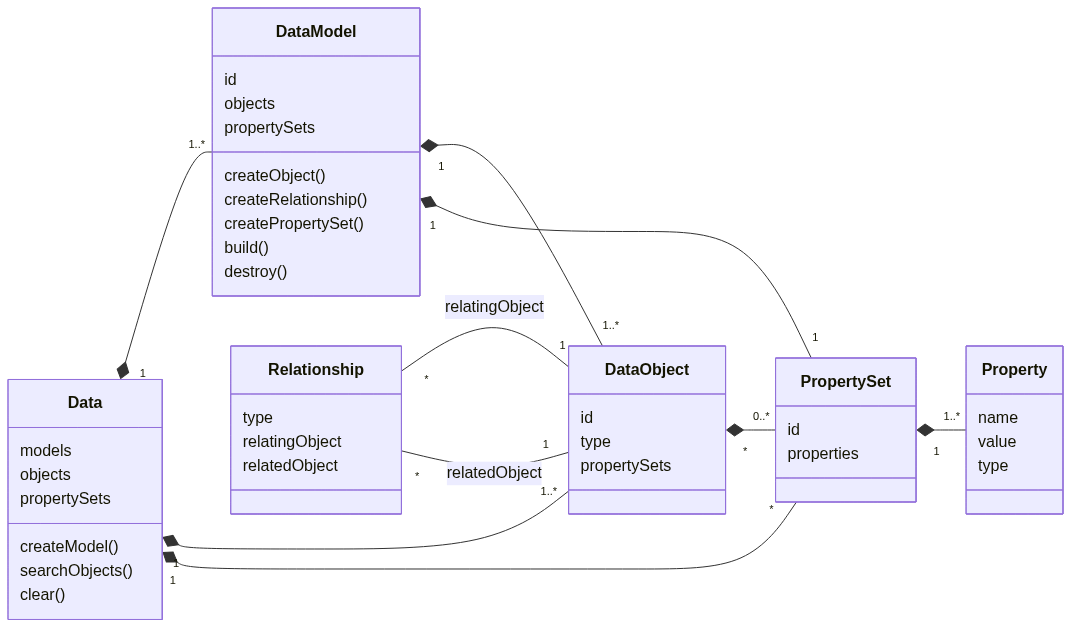xeokit SDK: White Paper
Table of Contents
- 1. Introduction
- 2. Resource Links
- 3. Use Cases
- 4. Features
- 5. Viewing AEC Models
- 6. Code Modules
- 7. Usage Examples
1. Introduction
The xeokit SDK is an open-source toolkit for real-time 3D visualization in web-based Architecture, Engineering, and Construction (AEC) applications. Key features include:
- Smooth interaction with large 3D models using double-precision coordinates to prevent floating-point errors.
- A powerful rendering engine provided by the Viewer module, supporting multiple canvases, object interaction, and customizable effects.
- A Scene module that manages 3D geometries, materials, and model structure.
- A Data module that integrates semantic metadata for querying and analysis.
This document details the SDK’s architecture, rendering techniques, and applications in web-based visualization.
2. Resource Links
Essential resources to help you get started with xeokit SDK:
- Examples – Interactive demos showcasing SDK features.
- Model Viewer – Explore test models from various AEC formats.
- Source Code – Open-source repository under the AGPL3 license.
- API Documentation – Detailed API reference generated with TypeDoc.
- User Guide – Guides for effective SDK use.
- Releases – Latest updates and version history.
- NPM Package – Install the SDK via NPM.
3. Use Cases
The xeokit SDK supports a wide range of AEC industry use cases:
3.1. BIM Model Visualization
- Load and view IFC, glTF, and other 3D formats in your web browser.
- Efficiently visualize large-scale BIM models with optimized rendering.
- Overlay and compare federated models for project coordination.
3.2. Web-Based BIM Collaboration
- Supports BCF (BIM Collaboration Format) for issue tracking and annotations.
- Enables real-time collaboration with shared 3D views.
- Manages object properties and metadata via the Data module.
3.3. GIS and LiDAR Integration
- Ensures precise geospatial alignment using double-precision coordinates.
- Overlays AEC models with point clouds (supports LAS/LAZ).
- Ideal for visualizing large-scale infrastructure accurately.
3.4. Interactive Model Analysis
- Perform sectioning, slicing, and x-ray views for in-depth analysis.
- Use custom materials and rendering effects for enhanced visualization.
- Employ collision detection to verify model integrity.
3.5. Web-Based Digital Twin Applications
- Integrate real-time IoT data with BIM models for facility management.
- Visualize historical and predictive asset maintenance.
- Provide interactive dashboards featuring embedded 3D model viewers.
3.6. AEC Model Conversion and Processing
- Convert between BIM formats with built-in importers/exporters.
- Pre-convert models to XKT
@xeokit/sdk / undefined / XKT /
Format XKT
undefined
/XGF@xeokit/sdk / undefined / XGF /
Format XGF
undefined
formats for optimal performance. - Process semantic relationships for structured querying.
3.7. Custom Web-Based 3D Applications
- Develop custom visualization tools using the xeokit Viewer.
- Embed high-performance 3D models into web dashboards.
- Create multi-view 3D interfaces for enhanced user experience.
4. Features
Key features of the xeokit SDK include:
- Advanced AEC Graphics Toolkit: Build, load, convert, export, view, and interact with 3D models.
- Multi-Model Viewing: Simultaneously display multiple federated models.
- Multi-Format Support: Handles IFC, glTF, LAS/LAZ, CityJSON, XKT, XGF, .BIM, and more.
- Multi-Canvas Support: Configure different view canvases independently.
- Double-Precision Coordinates: Ensure precise geospatial model placement.
- Optimized Loading: Pre-conversion to XGF
@xeokit/sdk / undefined / XGF /
Format XGF
undefined
format speeds up performance. - High-Performance Rendering: Built for complex AEC models.
- Interactive Effects: Slice, x-ray, highlight, colorize and select objects.
- BCF Collaboration: Interoperate with other BIM software through BCF viewpoints.
- Natively TypeScript: Leverages strongly-typed components and clear API contracts.
5. Viewing AEC Models
The xeokit SDK supports viewing various AEC file formats through multiple import pipelines.
The best pipeline to use depends on the source format and file size.
The table below outlines the recommended pipeline based on format and data size. Smaller files can be loaded directly into the xeokit Viewer while medium/large files should be preconverted to a more compact format, such as to XGF, for optimal performance. The links on the right take you to the tutorials for the selected pipelines.
| Model Format | File Size | Load Directly vs. Preconvert | Recommended Articles |
|---|---|---|---|
| IFC | 0MB - 10MB | Load Directly | Viewing IFC using IFCLoader |
| Preconvert | Viewing IFC using xeoconvert and XGFLoader | ||
| 10MB - 100MB | Preconvert |
Viewing IFC using xeoconvert and GLTFLoader Viewing IFC using ifc2gltf2xgf |
|
| 100MB - 2GB | Preconvert | Viewing IFC using ifc2gltf2xgf | |
| glTF | Small | Load Directly | Viewing glTF using GLTFLoader |
| Medium / Large | Preconvert | Viewing glTF using xeoconvert and XGFLoader | |
| .BIM | Small | Load Directly | Viewing .BIM using DotBIMLoader |
| Medium / Large | Preconvert | Viewing .BIM using xeoconvert and XGFLoader | |
| CityJSON | All Sizes | Load Directly | Viewing CityJSON using CityJSONLoader |
| LAS/LAZ | All Sizes | Load Directly | Viewing LAS/LAZ using LASLoader |
| XKT | All Sizes | Load Directly | Viewing XKT using XKTLoader |
| XGF | All Sizes | Load Directly | Viewing XGF using XGFLoader |
6. Code Modules
The xeokit SDK is built with a modular design for maximum flexibility and scalability in both browser and Node.js environments. It follows best practices such as:
Main modules include:
- Scene – Manages 3D model objects.
- Data – Provides a searchable entity-relationship data model.
- Viewer – Enables interactive 3D model visualization.
- Importers/Exporters – Load and export various AECO formats.
- Converters – CLI tools to convert models to an optimized format.
- BCF Support – Tools for BIM collaboration.
- Collision Detection – Utilities for frustum culling, ray-picking, etc.
- Utilities – Core functionalities like math operations and 3D graphics.
6.1. Scene Module
The Scene module (Scene
@xeokit/sdk / scene / Scene / Class Scene Container of model geometry and materials.
| Module | Description |
|---|---|
@xeokit/sdk/scene |
Handles model geometries, materials, and more. |
6.2. Viewer Modules
The Viewer module (Viewer
@xeokit/sdk / viewer / Viewer / Class Viewer 3D model viewer.
- Simultaneous visualization of multiple models.
- Creation of multiple canvases with customizable elements (lights, section planes, annotations).
| Module | Description |
|---|---|
@xeokit/sdk/viewer |
Main browser-based model Viewer |
@xeokit/sdk/cameracontrol |
Interactive camera control |
@xeokit/sdk/cameraflight |
Animates camera transitions |
@xeokit/sdk/webglrenderer |
WebGL rendering implementation |
@xeokit/sdk/treeview |
HTML tree widget for model hierarchy |
@xeokit/sdk/locale |
Localization service for Viewer |
6.3. Data Module
The Data module (Data
@xeokit/sdk / data / Data / Class Data Container of model semantic data.
| Module | Description |
|---|---|
@xeokit/sdk/data |
Manages model semantic data |
6.4. Model Importer and Exporter Modules
These functions allow you to import and export model representations and semantic data in various AECO formats, either in Node.js (for file conversion) or in the browser.
| Module | Description |
|---|---|
@xeokit/sdk/xgf |
Handles import/export of XKT |
@xeokit/sdk/dotbim |
Handles import/export of .BIM |
@xeokit/sdk/gltf |
Imports glTF |
@xeokit/sdk/las |
Imports LAS/LAZ |
@xeokit/sdk/cityjson |
Imports CityJSON |
@xeokit/sdk/webifc |
Imports IFC |
6.5. Model Converter Modules
Command-line tools to convert various model formats into the SDK’s optimized XGF format.
| Module | Description |
|---|---|
@xeokit/sdk/cityjson2xgf |
Converts CityJSON to XGF |
@xeokit/sdk/dotbim2xgf |
Converts .BIM to XGF |
@xeokit/sdk/gltf2xgf |
Converts glTF to XGF |
@xeokit/sdk/ifc2gltf2xgf |
Converts IFC output to XGF |
@xeokit/sdk/las2xgf |
Converts LAS/LAZ to XGF |
@xeokit/sdk/ifc2xgf |
Converts IFC to XGF |
6.6. BCF Support Module
These functions allow sharing viewer state as industry-standard BCF Viewpoints for collaboration.
| Module | Description |
|---|---|
@xeokit/sdk/bcf |
Load and export BCF |
6.7. Collision Detection Modules
Collision detection utilities support functions like frustum culling, ray-picking, and marquee selection.
| Module | Description |
|---|---|
@xeokit/sdk/kdtree2 |
2D k-d tree search and collision tests |
@xeokit/sdk/kdtree3 |
3D k-d tree search and collision tests |
@xeokit/sdk/pick |
Object selection using rays and boundaries |
6.8. Utility Library Modules
A collection of low-level utility libraries used throughout the SDK.
| Module | Description |
|---|---|
@xeokit/sdk/components |
Core component types |
@xeokit/sdk/constants |
Constants used throughout the SDK |
@xeokit/sdk/utils |
Core utility functions |
@xeokit/sdk/basictypes |
Basic semantic data type constants |
@xeokit/sdk/ifctypes |
IFC data type constants |
@xeokit/sdk/math/math |
Math definitions and constants |
@xeokit/sdk/boundaries |
Boundary math functions |
@xeokit/sdk/compression |
Geometry compression utilities |
@xeokit/sdk/curves |
Spline curves math library |
@xeokit/sdk/procgen |
Procedural geometry generation |
@xeokit/sdk/matrix |
Matrix and vector math utilities |
@xeokit/sdk/rtc |
Relative-to-center (RTC) coordinate math |
@xeokit/sdk/webglutils |
WebGL utility functions |
@xeokit/sdk/ktx2 |
Compressed texture support |
7. Usage Examples
7.1. Example: Viewing IFC using IFCLoader
How to use IFCLoader to view an IFC model in the browser with a xeokit web viewer.

Viewing IFC using IFCLoader
HTML
Create an HTML page in index.html that contains a canvas element:
<!doctype html>
<html>
<head>
<meta charset="utf-8">
<meta http-equiv="X-UA-Compatible" content="IE=edge,chrome=1">
<meta name="viewport" content="width=device-width, initial-scale=1">
<title>Viewing IFC using IFCLoader</title>
<style>
body {
background-color: white;
overflow: hidden;
margin: 0;
user-select: none;
}
#demoCanvas {
width: 100%;
height: 100%;
position: absolute;
background: white;
border: 0;
}
</style>
</head>
<body>
<canvas id="demoCanvas"></canvas>
</body>
<script type="module" src="./index.js"></script>
</html>
JavaScript
Then create JavaScript in @xeokit/sdk / viewer / Viewer / Class Viewer 3D model viewer.index.js to create the Viewer
The steps in the JavaScript are as follows:
1. Import the SDK from a bundle built for these examples
import * as xeokit from "../../js/xeokit-demo-bundle.js";
import {DemoHelper} from "../../js/DemoHelper.js";
2. Create an IFCLoader
@xeokit/sdk / ifc / IFCLoader / Class IFCLoader Loads an IFC file into a SceneModel
@xeokit/sdk / scene / SceneModel / Class SceneModel Contains a model's geometry and materials.
const ifcLoader = new xeokit.ifc.IFCLoader();
3. Create a Scene
@xeokit/sdk / scene / Scene / Class Scene Container of model geometry and materials.
const scene = new xeokit.scene.Scene();
4. Create a Data
@xeokit/sdk / data / Data / Class Data Container of model semantic data.
const data = new xeokit.data.Data();
5. Create a WebGLRenderer
@xeokit/sdk / webglrenderer / WebGLRenderer / Class WebGLRenderer WebGL rendering strategy for a Viewer.
const renderer = new xeokit.webglrenderer.WebGLRenderer({});
6. Create a Viewer
@xeokit/sdk / viewer / Viewer / Class Viewer 3D model viewer.
const viewer = new xeokit.viewer.Viewer({
id: "demoViewer",
scene,
renderer
});
7. Give the Viewer a single View
@xeokit/sdk / viewer / View / Class View An independent view within a Viewer, with its own canvas, Camera and object visual states.
const view = viewer.createView({
id: "demoView",
elementId: "demoCanvas"
});
8. Arrange the View's Camera
@xeokit/sdk / viewer / Camera / Class Camera Controls the viewpoint and projection for a View.
view.camera.eye = [-6.01, 4.85, 9.11];
view.camera.look = [3.93, -2.65, -12.51];
view.camera.up = [0.12, 0.95, -0.27];
9. Add a CameraControl
@xeokit/sdk / cameracontrol / CameraControl / Class CameraControl Mouse and touch controller for a Viewer's Camera.
new xeokit.cameracontrol.CameraControl(view, {});
10. Create a SceneModel to hold our model's geometry and materials
const sceneModel = scene.createModel({
id: "demoModel"
});
11. Ignore the DemHelper
const demoHelper = new DemoHelper({
viewer,
data
});
demoHelper
.init()
.then(() => {
12. Create a DataModel
@xeokit/sdk / data / DataModel / Class DataModel Contains a model's semantic data, as an entity-relationship graph.
const dataModel = data.createModel({
id: "demoModel"
});
13. Load our IFC data into the SceneModel and DataModel
fetch(`../../models/Minimal_IFC4/ifc/model.ifc`)
.then(response => {
response
.arrayBuffer()
.then(fileData => {
ifcLoader.load({
fileData,
sceneModel,
dataModel
}).then(() => { // IFC file loaded
14. Build the SceneModel. The IFC model now appears in our Viewer.
sceneModel.build();
15. Build the DataModel. The DataModel and the Data will then contain DataObject
@xeokit/sdk / data / DataObject / Class DataObject An object within a DataModel. @xeokit/sdk / data / PropertySet / Class PropertySet Represents a set of Properties within a DataModel.
dataModel.build();
16. Using the searchObjects
@xeokit/sdk / data / searchObjects / Function searchObjects Finds DataObjects in a Data using a customized depth-first traversal. @xeokit/sdk / ifctypes / IfcMember / Variable IfcMember An IfcMember is a structural member designed to carry loads between or beyond points of support. @xeokit/sdk / ifctypes / IfcBuildingStorey / Variable IfcBuildingStorey The building storey has an elevation and typically represents a (nearly) horizontal aggregation of spaces that are vertically bound.
const resultObjectIds = [];
const result = xeokit.data.searchObjects(data, {
startObjectId: "38aOKO8_DDkBd1FHm_lVXz",
includeObjects: [xeokit.ifctypes.IfcMember],
includeRelated: [xeokit.ifctypes.IfcRelAggregates],
resultObjectIds
});
17. Check if the query was valid.
if (typeof result === xeokit.core.SDKError) {
console.error(result);
return;
}
18. If the query succeeded, go ahead and mark whatever objects we found as selected. In this case, it will set the window frames as selected in the View.
view.setObjectsSelected(resultObjectIds, true);
demoHelper.finished();
}).catch(e => {
console.error(e);
});
});
});
});